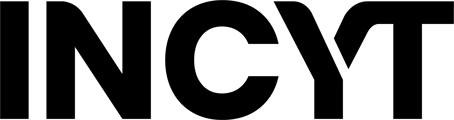Steps involved in setting Device location for your device in the Incyt Platform
1. Once you have the device registered to your User account/ Organization, Open the device manager. (https://dashboard.incyt.io/devices/tile).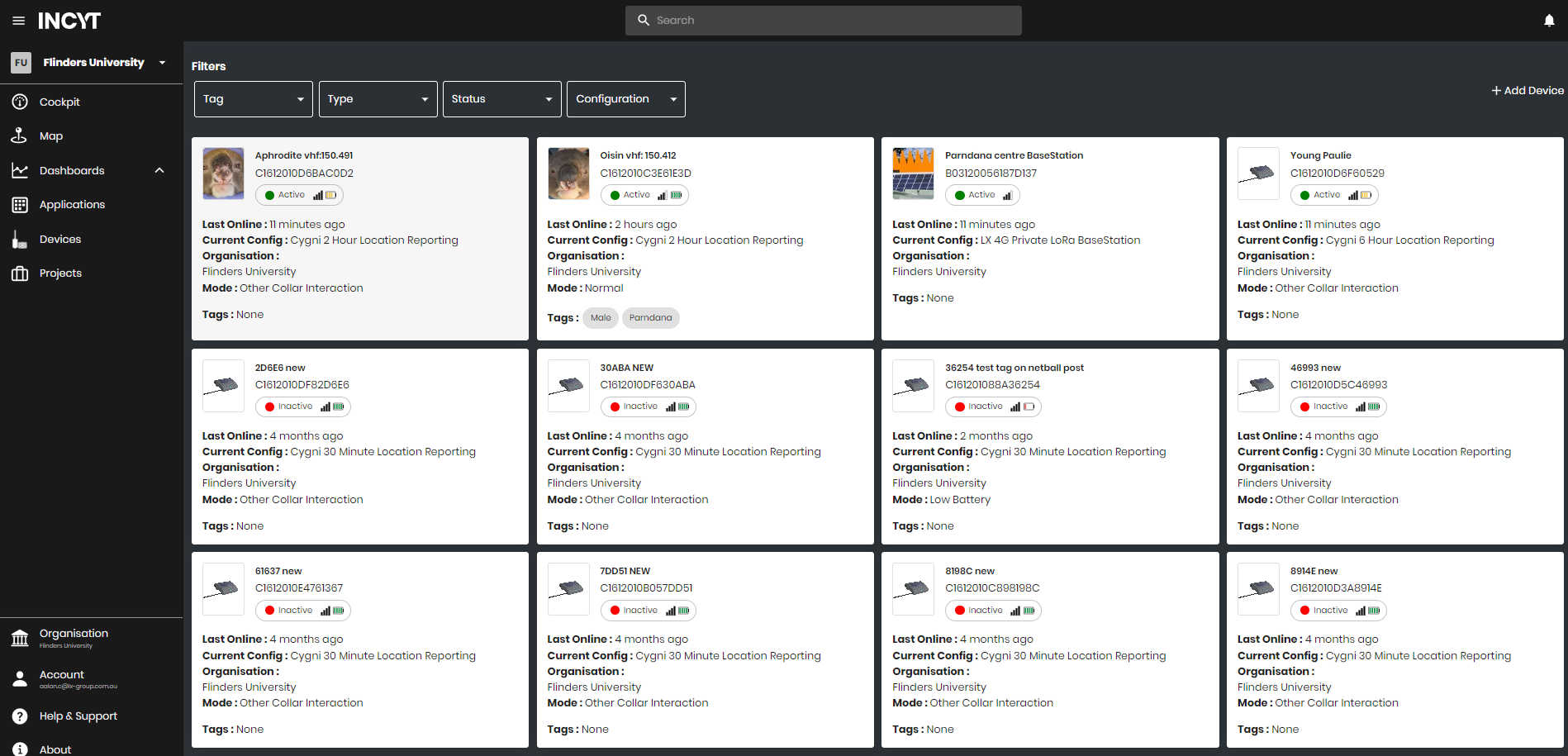
Note: If you have too many devices you can select the filter option on the top to filter the type of device you are looking for, or additionally use the search field to open just the device that you're look for.
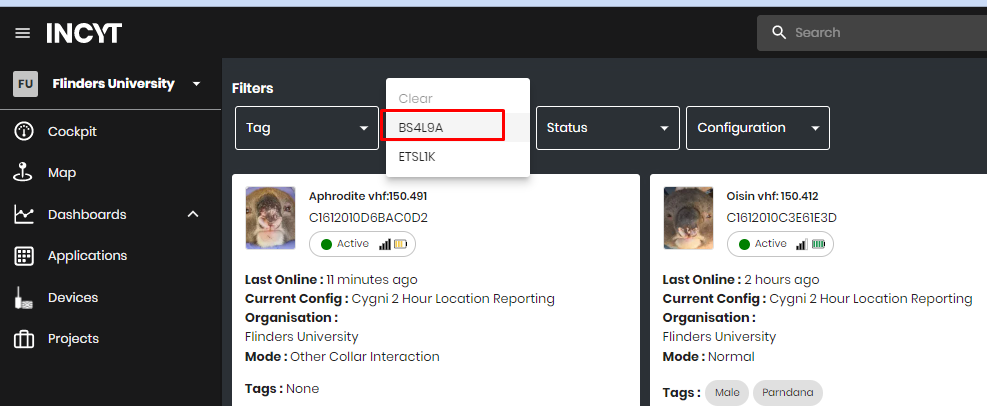
OR

Note that you can only set device location to devices that do not report its locations like Basestation, Bluenodes/sensors. You cannot set device locations for Tracker devices
2. Open the Device Advanced page by clicking on the device you want to set the device location.
Note: By clicking the Find my location button, you can change the focus of the map to your current location of your MobileApp/Computer.
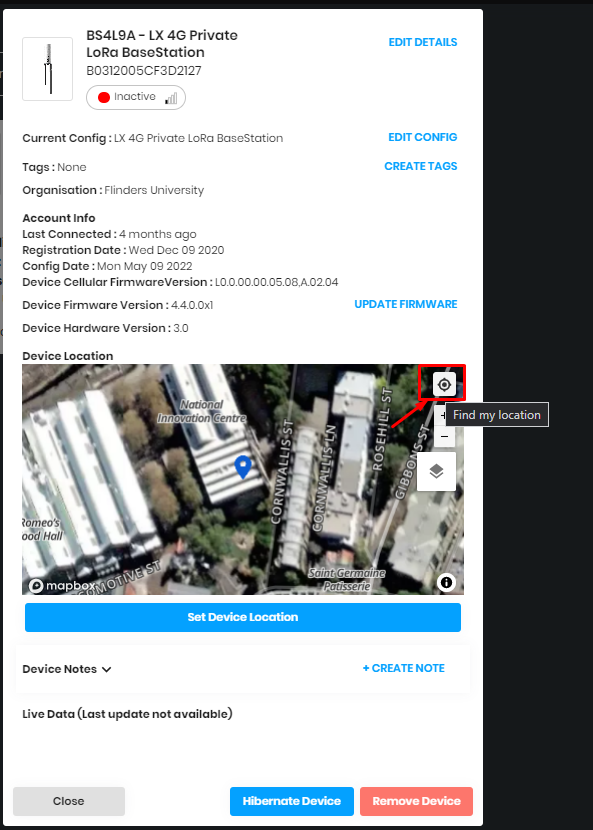
Currently, we do not have the capability of manually typing in the GPS co-ordinates to set the location in the APP. But we can manually zoom out and move the pin to the desired location.
And by pressing the Set Device Location, the device's locations will be saved in our Incyt Platform.
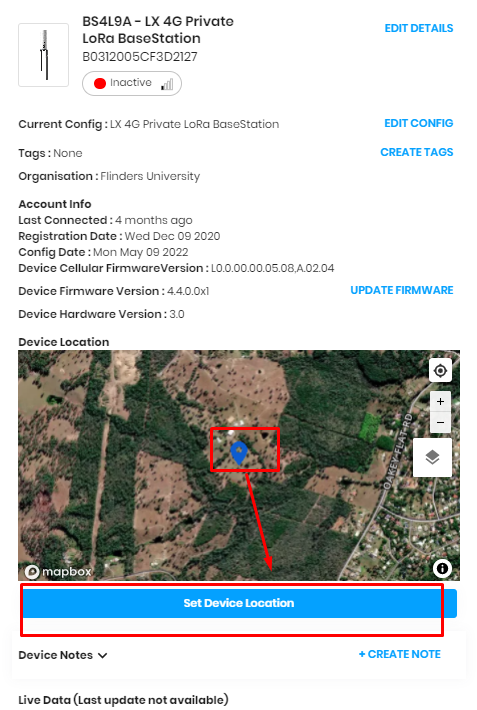
For Future queries, you can also send a request to contact@incyt.io and our friendly customer service team should be able to assist with any further queries if any.